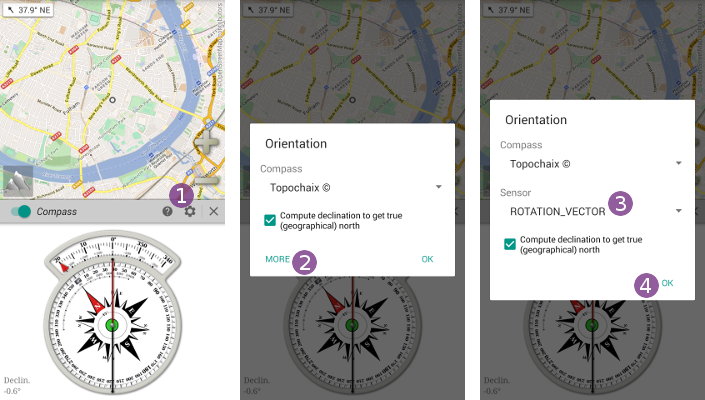Table of Contents
Online Help > Orientation
Orientation & Compass
The compass feature uses the magnetic sensor of your device (if available) to give you orientation information.
To turn on the compass, you can either:
- Long-press the
“Compass” menu icon;
menu icon; - Tap the sub-menu toggle
 .
.
The “Compass” ![]() menu icon color lets you know the current state:
menu icon color lets you know the current state:
- When the icon is white, the
“Compass”is turned off. Long-press the button to turn it on; - When the icon is green, the
“Compass”is turned on. Long-press the button to turn it off.
The Orientation menu
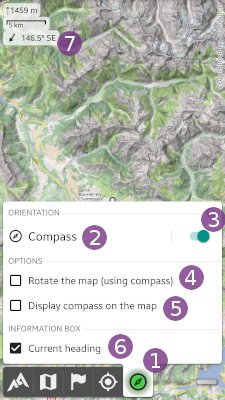
Tap on the “Compass” ![]() menu button to display the compass menu, containing the following items:
menu button to display the compass menu, containing the following items:
- The “
Compass” button opens the compass view;
button opens the compass view; - The “
Compass toggle” lets you turn on or off the compass easily;
lets you turn on or off the compass easily; - The “
Rotate the map (using compass)” check-box controls either or not to rotate the map based on the compass north to match the real direction you are looking at;
check-box controls either or not to rotate the map based on the compass north to match the real direction you are looking at; - The “
Display compass on the map” check-box controls either or not to display a compass
check-box controls either or not to display a compass  on the map;
on the map; - The “
Current heading” check-box controls either or not to display an information box
check-box controls either or not to display an information box  on the map with your current heading.
on the map with your current heading.
![]() You can un-check both “
You can un-check both “Rotate the map (using compass)” ![]() and “
and “Display compass on the map” ![]() check-boxes to display your current field of view
check-boxes to display your current field of view ![]() .
.
![]() You can replace the field of view
You can replace the field of view ![]() display by a heading line
display by a heading line ![]() from the main application settings, under “
from the main application settings, under “Current heading display”.
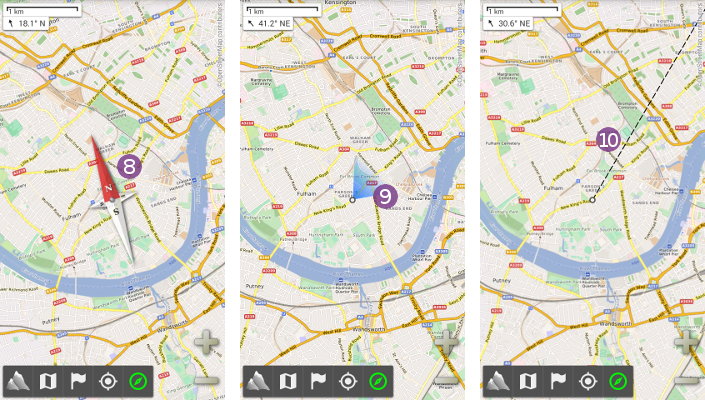
The compass view
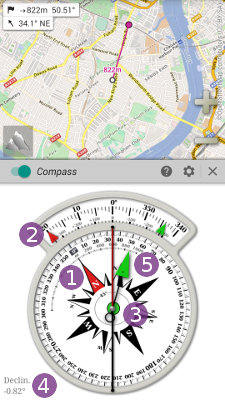
The “compass view” contains the following information:
- The
“direction to the north”, pointed by a red arrow .
. - The
“precise heading”arrow , when this one is between -20° and +20°, including mils graduation;
, when this one is between -20° and +20°, including mils graduation; - A
“pitch and roll”level , helping you to keep the device flat;
, helping you to keep the device flat; - The
“magnetic declination”at your current location , see below for more details;
, see below for more details; - The
“direction to the target”, pointed by a green arrow , if a location is set as target.
, if a location is set as target.
Magnetic declination
A magnetic compass points the “magnetic north” (the top direction of the magnetic field) which is different from the “true north” (the top direction of the map, also called “geographic north” or “map north”).
In order to give you the direction of the true north, the application tries to compute the “magnetic declination” ![]() (also called
(also called “magnetic variation”), which is the angle difference between the magnetic north and the true north, at your current location. It's usually just a few degrees, but may be more if you're close from a pole.
To compute this value, the application needs to know your physical location. It will first try to use the GPS location or the network based location if available, otherwise it will use the location displayed at the center of the map. When turning on the compass, be sure to points the map over your approximate current location to get a correct declination, in case your GPS location is not known.
The compass settings
By default, the compass has a moving rose and graduations ![]() (the
(the “Topochaix” style). You can change it to a moving needle with still graduations ![]() :
:
- Tap on the
“Settings” icon to open the settings dialog;
icon to open the settings dialog; - Tap on the style list
 and select
and select “Standard”; - Tap on
“Ok” .
.
If you need the magnetic north direction instead of the true north, or if you believe that your device already applies the declination offset ![]() , you can turn this computation off:
, you can turn this computation off:
- Tap on the
“Settings” icon to open the settings dialog;
icon to open the settings dialog; - Un-check
“Compute declination to get true (geographical) north” ;
; - Tap on
“Ok” .
.
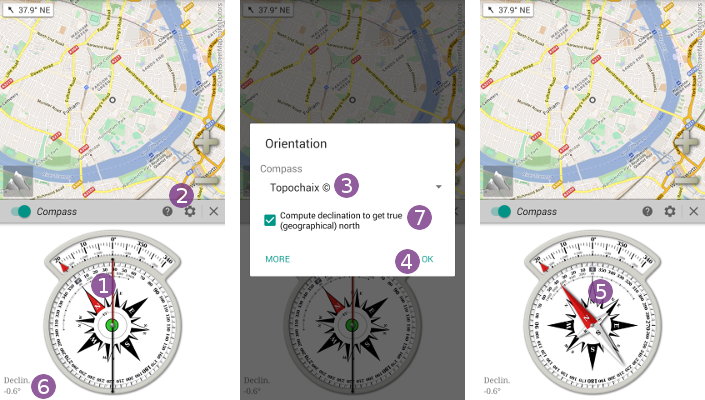
Problems with the compass
Compass won't turn on
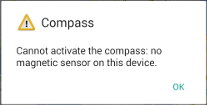 If you can't turn on the compass, it means that your device doesn't have a built-in magnetic sensor, which is required to get the direction of the north. Recent versions of the application display this message when this case occurs:
If you can't turn on the compass, it means that your device doesn't have a built-in magnetic sensor, which is required to get the direction of the north. Recent versions of the application display this message when this case occurs:
Note that you can still use the map rotation using the GPS (if available), from the Positioning menu.
Compass gives incorrect direction
When using the application compass (just like with mechanical compass), be sure to handle your device in the horizontal position, the screen facing the sky.
If you still get a wrong direction, it usually means that the magnetic sensor needs to be calibrated. This is fast and easy:
- Turn on the compass;
- Rotate your device in the air in all directions;
- Done!
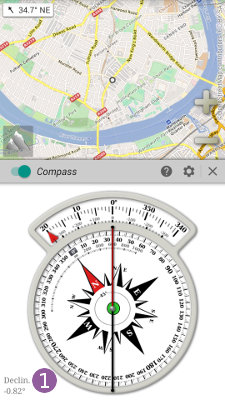
Wrong magnetic declination
If calibrating the compass doesn't help, or if you see a strange constant offset in the direction, check the magnetic declination ![]() . As explained above, the application needs to know your approximate current location to compute a valid magnetic declination. Most of the time you just need to be sure that the map points your current location to fix your problem.
. As explained above, the application needs to know your approximate current location to compute a valid magnetic declination. Most of the time you just need to be sure that the map points your current location to fix your problem.
If you still believe the computed declination is incorrect or already applied by your device, you can turn off this computation as explained in the settings sections.
Inverted poles
On some devices, when changing the screen orientation of 180° (jumping to the opposite screen orientation, ie landscape right to landscape left without the intermediate portrait orientation), the compass direction is inverted. Be sure to always select the portrait orientation, even temporarily.
Sensor issues
In addition to the magnetic sensor, your device may use other sensors to compute a precise and noiseless north direction. Some sensors may not work or may not be as reliable as expected on some devices and some may be wrongly reported as available. In some cases, changing the default orientation computation method may provide a better accuracy.
To do so:
- Tap on the
“Settings” icon to open the settings dialog;
icon to open the settings dialog; - Tap on
“More” ;
; - Tap on the currently used
“Sensor” and choose another one;
and choose another one; - Tap on
“Ok” .
.
The list of available sensors depends on the device and system version, but usually contains:
“ROTATION_VECTOR”which uses the“magnetometer”, the“accelerometer”and the“gyroscope”sensors. When available, it usually provides the more precise value;“MAGNETIC_FIELD”which uses the“magnetometer”and the“accelerometer”sensors;“ORIENTATION”which uses a device-dependent internal computation.