Table of Contents
Online Help > AlpineQuest 2.x > Maps & Layers > How to create a custom map?
How to create a custom map?
The application uses an XML based format for its custom on-demand maps configuration. Files must have an “.aqx” extension.
To import an “.aqx” configuration file, you can simply select it from your device file manager, and choose the application when asked which application to use to open the file. The file will be imported and the maps it contains will be added to the on-demand maps list.
Alternatively, you can manually put the configuration file in the “[application folder]/datastore/maps/” folder. See how to locate the application folder here.
Basic example
Here is a simple example to access the default http://www.openstreetmap.org/ map:
- TEST1.AQX
<?xml version="1.0" encoding="utf-8" ?> <aqx version="11"> <name>Simple Test AQX</name> <description>© OpenStreetMap</description> <source id="MAP_UID"> <name>Standard Mapnik</name> <zoom-levels z="1-17"> <server><![CDATA[https://a.tile.openstreetmap.org/{$z}/{$x}/{$y}.png]]></server> </zoom-levels> </source> </aqx>
This example will be displayed like this in the application:
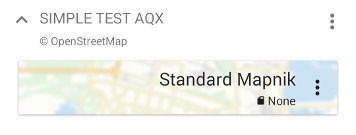
Note that the application will recognize the {$x}, {$y} and {$z} variable and replace them with correct values.
If the map server uses the TMS standard (reversed y values compared to the Google/OSM standard), use {$!y} instead of {$y}.
The source “id” field must be unique in the file, and should only contain characters and numbers. It is used internally by the application to identify the data storage of the map.
Advanced example
A lot of optional fields have been omitted in the basic example, so here is a more complete example:
- TEST2.AQX
<?xml version="1.0" encoding="utf-8" ?> <aqx version="11"> <name>Simple Test AQX</name> <description>© OpenStreetMap</description> <source id="MAP_UID" type="topo"> <name>Standard Mapnik</name> <outline>2.54,49.49 2.54,51.51 6.41,51.51 6.41,49.49</outline> <preview-location>5.90,44.80,12</preview-location> <default-location>5.90,44.80</default-location> <zoom-levels z="1,3,5,7,8,9,10,11,12,13,14,15,16,17" insecure="true"> <update-delay>3M</update-delay> <max-threads>2</max-threads> <key-url><![CDATA[https://www.openstreetmap.org/key]]></key-url> <referer><![CDATA[https://www.openstreetmap.org/]]></referer> <user-agent>MyApp</user-agent> <server><![CDATA[https://a.tile.openstreetmap.org/{$z}/{$x}/{$y}.png]]></server> <server><![CDATA[https://b.tile.openstreetmap.org/{$z}/{$x}/{$y}.png]]></server> <server><![CDATA[https://c.tile.openstreetmap.org/{$z}/{$x}/{$y}.png]]></server> </zoom-levels> </source> </aqx>
The “type” attribute allows to define the type of the map. If no preview is available, the application will use common preview based on the map type. Can be one of “roads”, “topo”, “satellite”, “hybrid”, “nautical”, “aeronautical”, “historical”, “hillshade”, “contours”.
An <outline> tag (pairs of longitudes/latitudes, space separated) can be used to define the area covered by the map. When the map is selected while another area is displayed, the application will ask the user if he wants to move the map over the covered area.
The <preview-location> tag (approximate longitude, latitude and OSM zoom id) allows the application to display the map with a preview background:
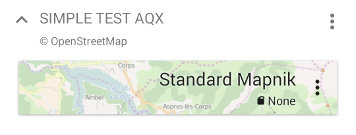
The <default-location> tag (longitude, latitude) defines the location to move on when this map is displayed over a location that is not covered.
The “insecure” attribute tells the application to accepts all HTTPS certificates without checking them (usually fixes most SSL related issues).
The <update-delay> tag indicates after how many time the stored map data should be updated if it's used again. The default is None, meaning the application will never try to update the stored data. Must end with D (number of days), W (weeks), M (months) or Y (years). For example, 3M means 3 months. Use 0D to force the application to update the data on each display.
You can limit the number of threads used to download the map using the <max-threads> tag. The default and maximum value is 3.
The <key-url> tag can be used to provide a link to the key (legend) of the map. The map key is available from the menu of a map.
The <referer> and <user-agent> tags allow you to specify what is sent in the HTTP get headers when contacting the map server.
Map layer
The difference between regular maps and map layers is that a map layer is added over the current map when being selected. This is usually used for maps having a transparent background. Here is how to define a map layer:
<source id="MAP_UID" layer="true" opacity="50"> <name>Map Layer Example</name> <zoom-levels z="1-17"> <server><![CDATA[https://a.tile.openstreetmap.org/{$z}/{$x}/{$y}.png]]></server> </zoom-levels> </source>
The optional “opacity” attribute allows to define an initial opacity, given in percent.
Quadtree encoded tiles
Instead of using the {$x}, {$y} and {$z} variables, you can use the {$q} variable that contains the quadtree encoded coordinates of the tiles, like in this example:
<source id="MAP_UID"> <name>Quadtree Map Example</name> <zoom-levels z="1-17"> <server><![CDATA[https://map.example.com/tiles/{$q}]]></server> </zoom-levels> </source>
Force a particular map projection
By default, the application uses the “WGS 84 / Pseudo-Mercator” map projection (EPSG:3857). You can force a different map projection by using the <projection-code> tag:
<source id="MAP_UID_1"> <name>KKJ/4 Projection</name> <zoom-levels z="1-17"> <projection-code>EPSG:2394</projection-code> <server><![CDATA[https://map.example.com/tiles/{$z}/{$x}/{$y}]]></server> </zoom-levels> </source>
In case you want to use a map projection which is not known by the application, you can import its WKT or PROJ definition:
<import-crs-txt-def code="MY_2394_DEF">PROJCS["KKJ / Finland zone 4",GEOGCS["KKJ",DATUM["Kartastokoordinaattijarjestelma_1966",SPHEROID["International 1924",6378388,297,AUTHORITY["EPSG","7022"]],AUTHORITY["EPSG","6123"]],PRIMEM["Greenwich",0,AUTHORITY["EPSG","8901"]],UNIT["degree",0.01745329251994328,AUTHORITY["EPSG","9122"]],AUTHORITY["EPSG","4123"]],UNIT["metre",1,AUTHORITY["EPSG","9001"]],PROJECTION["Transverse_Mercator"],PARAMETER["latitude_of_origin",0],PARAMETER["central_meridian",30],PARAMETER["scale_factor",1],PARAMETER["false_easting",4500000],PARAMETER["false_northing",0],AUTHORITY["EPSG","2394"],AXIS["Y",EAST],AXIS["X",NORTH]]</import-crs-txt-def> <source id="MAP_UID_2"> <name>KKJ/4 Projection</name> <zoom-levels z="1-17"> <projection-code>MY_2394_DEF</projection-code> <server><![CDATA[https://map.example.com/tiles/{$z}/{$x}/{$y}]]></server> </zoom-levels> </source>
WMS servers
To access WMS servers, just use the {$bbox} variable in place of the bounding box BBOX WMS parameter. You can specify the coordinate system of the bounding box using the <bbox-crs-code> tag (EPSG:3857 by default).
<source id="MAP_UID"> <name>WMS Map Example</name> <zoom-levels z="1-17"> <bbox-crs-code>EPSG:4326</bbox-crs-code> <server><![CDATA[https://server.example.com/wms/Service?REQUEST=GetMap&VERSION=1.1.1&LAYERS=layer&FORMAT=image/png&BBOX={$bbox}&SRS=EPSG:4326&WIDTH=256&HEIGHT=256]]></server> </zoom-levels> </source>
In the server requires a bounding box with integer numbers, you can use the {$ibbox} variable instead of {$bbox}.
WMTS and custom projection server
To access WMTS servers, you need to manually configure each levels:
<?xml version="1.0" encoding="utf-8" ?> <aqx version="11"> <import-ogc-wkt-def code="EPSG:4218">GEOGCS["Bogota 1975",DATUM["Bogota_1975",SPHEROID["International 1924",6378388,297,AUTHORITY["EPSG","7022"]],TOWGS84[307,304,-318,0,0,0,0],AUTHORITY["EPSG","6218"]],PRIMEM["Greenwich",0,AUTHORITY["EPSG","8901"]],UNIT["degree",0.01745329251994328,AUTHORITY["EPSG","9122"]],AUTHORITY["EPSG","4218"]]</import-ogc-wkt-def> <source id="MAP_UID"> <name>WMTS Map Example</name> <zoom-levels z="8"> <projection-code>EPSG:4218</projection-code> <projection-resolution>2.645833333</projection-resolution> <projection-offset-x>-450000.0</projection-offset-x><!-- optional, default is 0 --> <projection-offset-y>-800000.0</projection-offset-y><!-- optional, default is 0 --> <tiles-size>256</tiles-size><!-- optional, default is 256 --> <tiles-bounds>104,80,527,423</tiles-bounds><!-- optional, expressed as "min x,min y,max x,max y" --> <referer>https://server.example.com/wmts/</referer><!-- optional, default is empty --> <server>https://server.example.com/wmts/{$z}/{$y}/{$x}.png</server> </zoom-levels> <zoom-levels z="9"> <projection-code>EPSG:4218</projection-code> <projection-resolution>1.322916667</projection-resolution> <projection-offset-x>-450000.0</projection-offset-x><!-- optional, default is 0 --> <projection-offset-y>-800000.0</projection-offset-y><!-- optional, default is 0 --> <tiles-size>256</tiles-size><!-- optional, default is 256 --> <tiles-bounds>208,160,1047,839</tiles-bounds><!-- optional --> <referer>https://server.example.com/wmts/</referer><!-- optional, default is empty --> <server>https://server.example.com/wmts/{$z}/{$y}/{$x}.png</server> </zoom-levels> </source> </aqx>
The application will transform a coordinate on Earth (in degrees) to an image tile (in pixels) as follow:
- Project the coordinate in degrees into a coordinate in meters, using a map projection. The map projection can be defined by one of the following method, depending on which tags are provided:
- By using the
<projection-code>tag to specify the EPSG code of a projected coordinate system (PROJCS). The application will use the true and false origins as defined by the PROJCS. Exemple:
<projection-code>EPSG:28992</projection-code>
- By using the
<projection-code>tag to specify the EPSG code of a geodetic coordinate system (GEOCS). Such GEOCS do not define true and false origins. The true origin (which can be seen as an offset applied before calling the map projection) can be applied using the<projection-true-origin-x>and<projection-true-origin-y>tags (usually in degrees). Exemple:
<projection-code>EPSG:4326</projection-code> <projection-true-origin-x>-125.0</projection-true-origin-x> <projection-true-origin-y>15.0</projection-true-origin-y>
- By using the
<projection-name>and<projection-geoid>tags to specify the name of a map projection. In this case too, the<projection-true-origin-x>and<projection-true-origin-y>tags are taken into account. Exemple:
<projection-name>mercator</projection-name> <projection-geoid>WGS 84</projection-geoid>
- Apply an optional false origin (which can be seen as an offset applied after calling the map projection), by using the
<projection-false-origin-x>and<projection-false-origin-y>tags (usually in meters). Exemple:
<projection-false-origin-x>-285400.00</projection-false-origin-x> <projection-false-origin-y>903400.0</projection-false-origin-y>
- Convert the coordinate in meters to a coordinate in tiles, using one of the following method depending on which tags are provided:
- By using the
<projection-factor-x>and<projection-factor-y>tags (in tiles/m) and the<projection-offset-x>and<projection-offset-y>tags (in tiles). - By using the
<projection-resolution>tag (in m/px). If the tiles are not 256px in size, this one must be defined by the<tiles-size>or<tiles-size-x>and<tiles-size-y>tags (in px). The application will compute the correct factor to apply using the formulaprojection-factor-x = ( 1.0 / ( projection-resolution * tiles-size-x ) )andprojection-factor-y = ( 1.0 / ( projection-resolution * tiles-size-y ) ). - By using the
<projection-scale-denominator>tag (ratio, no units). The application will compute the projection resolution using the formulaprojection-resolution = ( projection-scale-denominator * 0.00028 ), and then proceed as above using the computed projection-resolution. Note that0.00028is the standardized rendering pixel size. - By computing automatically the projection factor and offset, if none of the above tags are provided. In this case the application uses the standard OpenStreetMap zoom levels scales.
If you want to use a projection which is not natively supported by the application, you need to import its definition using the <import-ogc-wkt-def> tag. You can find the OGC WKT definition of almost all projections here: http://www.spatialreference.org/.
Advanced features
Custom variables
In addition to the variables provided by default, you can create your own variables defined by mathematical expressions:
<source id="MAP_UID"> <name>Custom Variables Map Example</name> <zoom-levels z="1-17"> <expression set="my_variable" type="int">iif( z>10, x*y, x+y )</expression> <server><![CDATA[https://map.example.com/tiles/{$my_variable}.png]]></server> </zoom-levels> </source>
The “set” attribute defines the name of the custom variable, the “type” attribute tells how to display the variable (either “int”, “long”, “float” or “double”).
Most common functions and operators can be used, for example “abs(x)”, “sqrt(x)”, “hypot(x,y)”, “cos(x)”, “charat(str,index)”, “replace(str,target,replace)”, “deg_to_rad(x)”, “dist_eucl(x1,y1,x2,y2)”, “md5(str)”, “rand_uni()”, “quadtree(x,y,z)”, etc.
The <expression> tag and custom variables can only be used inside the zoom levels definition (i.e. a <zoom-level> and <zoom-levels> tag). The usual operator precedence is followed.
See here for more details on available operators and functions.
Global parameters
You can declare parameters at the file level, which may be useful to store a key or a token that is used in multiple places within the file.
![]() Global parameters are shared among all installed files, be sure to use different parameter names in all your files.
Global parameters are shared among all installed files, be sure to use different parameter names in all your files.
<?xml version="1.0" encoding="utf-8" ?> <aqx version="11"> <name>Test global parameter</name> <param name="key">8451-5814-5311</param> <source id="MAP_UID_1"> <name>Map 1</name> <zoom-levels z="5-15"> <server><![CDATA[https://example.server.com/style1/{$z}/{$x}/{$y}?token={$param:key}]]></server> </zoom-levels> </source> <source id="MAP_UID_2"> <name>Map 2</name> <zoom-levels z="5-15"> <server><![CDATA[https://example.server.com/style2/{$z}/{$x}/{$y}?token={$param:key}]]></server> </zoom-levels> </source> </aqx>
Make a color or a color range transparent
You can make a color become transparent (erase the color) of any map. Just specify the RGB values of the color:
...
<zoom-levels z="3,5,7,8,9,10,11,12,13,14,15,16,17">
<clear-color r="255" g="255" b="255" />
...
</zoom-levels>
...
This example will make all white areas transparent.
You can also clear a color range:
...
<zoom-levels z="3,5,7,8,9,10,11,12,13,14,15,16,17">
<clear-color r="240-255" g="240-255" b="240-255" />
...
</zoom-levels>
...
Send cookies or headers to the map server
You can send headers using the <header> tag and cookies using the <cookies> tag, as shown in the example below:
...
<zoom-levels z="1-17">
<header>Accept: */*</header>
<cookie>_usr_name=Name;_usr_password=123</cookie>
...
</zoom-levels>
...
Appendices
Supported map projections
| EPSG Code | Names |
|---|---|
| 1024 | Popular Visualisation Pseudo Mercator, Mercator Auxiliary Sphere |
| 1026 | Mercator Spherical |
| 1028 | Equidistant Cylindrical, Equirectangular |
| 1029 | Equidistant Cylindrical (Spherical) |
| 9801 | Lambert Conic Conformal (1SP) |
| 9802 | Lambert Conic Conformal (2SP) |
| 9803 | Lambert Conic Conformal (2SP Belgium) |
| 9804 | Mercator (1SP), Mercator (Variant A) |
| 9805 | Mercator (2SP), Mercator (Variant B) |
| 9806 | Cassini Soldner |
| 9807 | Transverse Mercator, Gauss Boaga, Gass Kruger |
| 9808 | Transverse Mercator (South Orientated) |
| 9809 | Stereographic, Oblique Stereographic, Double Stereographic, Roussilhe |
| 9810 | Polar Stereographic (Variant A) |
| 9812 | Hotine Oblique Mercator, Hotine Oblique Mercator (Variant A) |
| 9815 | Oblique Mercator, Hotine Oblique Mercator (Variant B), Hotine Oblique Mercator Azimuth Center |
| 9817 | Lambert Conic Near Conformal |
| 9823 | C.f. 1029 |
| 9825 | Pseudo Plate Carree |
| 9826 | Lambert Conic Conformal (West Orientated) |
| 9827 | Bonne |
| 9828 | Bonne (South Orientated) |
| 9829 | Polar Stereographic (Variant B) |
| 9842 | C.f. 1028 |
Inline expressions
List of operators
| Operator | Note |
|---|---|
+ | Additive operator (also used for string concatenation). |
- | Subtraction operator. |
* | Multiplication operator. |
/ | Division operator. |
% | Remainder operator. |
^ | Power operator. |
== | Equal to operator (also used for string). |
!= | Not equal to operator (also used for string). |
> | Greater than operator. |
> = | Greater than or equal to operator. |
< | Less than operator. |
< = | Less than or equal to operator. |
&& | Conditional AND operator. |
|| | Conditional OR operator. |
! | Logical complement operator. |
< < | Signed left shift operator. |
> > | Signed right shift operator. |
List of variables
| Variable | Note |
|---|---|
c | The speed of light in vacuum. |
e | Euler's number. |
h | Planck's constant. |
k | Boltzmann's constant. |
pi | The number π. |
q | The elementary charge. |
List of common functions
| Function | Return type | Note |
|---|---|---|
abs(double) | double | Returns the absolute value of a double value. |
acos(double) | double | Returns the arc cosine of a value; the returned angle is in the range 0.0 through π. |
asin(double) | double | Returns the arc sine of a value; the returned angle is in the range -π÷2 through π÷2. |
atan(double) | double | Returns the arc tangent of a value; the returned angle is in the range -π÷2 through π÷2. |
ceil(double) | long | Returns the smallest (closest to negative infinity) double value that is greater than or equal to the argument and is equal to a mathematical integer. |
charAt(string,long) | string | Returns the char value at the specified index. |
cos(double) | double | Returns the trigonometric cosine of an angle. |
deg_to_rad(double) | double | Converts from degrees to radians. |
dist_eucl(double,double,double,double) | double | Computes the Euclidean distance between to points x1 (first parameter), y1 (second parameter) and x2 (third parameter), y2 (fourth parameter) as defined by hypot( (x2-x1), (y2-y1) ). |
exp(double) | double | Returns Euler's number e raised to the power of a double value. |
fact(long) | long | Return the product of all positive integers less than or equal to the specified value. |
floor(double) | long | Returns the largest (closest to positive infinity) double value that is less than or equal to the argument and is equal to a mathematical integer. |
format(string,double) | string | Returns a formatted string of the second parameter value, using the format string specified by the first parameter. See here for the format details. Example: format(“%tm”,(unixtime(1))) gives the current month number with two digits. |
hash(string,string) | string | Returns the hash of the second string parameter, using the algorithm given in the first string parameter. |
hypot(double,double) | double | Returns sqrt(x²+y²) without intermediate overflow or underflow. |
iif(double,mixed,mixed) | mixed | If the first parameter is different from 0.0, return the second parameter, else the third one. |
indexOf(string,string) | long | Returns the position of the first occurrence of the second parameter inside the first parameter. |
lastIndexOf(string,string) | long | Returns the position of the last occurrence of the second parameter inside the first parameter. |
len(string), length(string) | long | Returns the length of a string. |
ln(double) | double | Returns the natural logarithm (base e) of a double value. |
log(double) | double | Returns the base 10 logarithm of a double value. |
lower(string) | string | Returns parameter as lower case. |
md5(string) | string | Returns the MD5 hash of the string parameter. |
not(double) | long | If the parameter is different from 0.0, return 0, else return 1. |
pow(double,double) | double | Returns the value of the first argument raised to the power of the second argument. |
quadtree(long,long,long) | string | Combines the x (first parameter), x (second parameter) and zoom (third parameter) values into a one-dimensional quadtree key string. |
rad_to_deg(double) | double | Converts from radians to degrees. |
rand_uni() | double | Returns a double value with a positive sign, greater than or equal to 0.0 and less than 1.0. Returned values are chosen pseudorandomly with (approximately) uniform distribution from that range. |
replace(string,string,string) | string | Replaces each substring of a string (first parameter) that matches the literal target sequence (second parameter) with the specified literal replacement sequence (third parameter). |
round(double) | long | Returns the closest long to the argument, with ties rounding to positive infinity. |
sha1(string) | string | Returns the SHA-1 hash of the string parameter. |
sin(double) | double | Returns the trigonometric sine of an angle. |
sqrt(double) | double | Returns the correctly rounded positive square root of a double value. |
substr(string,long) | string | Returns a string that is a substring of the string given in the first parameter. The substring begins with the character at the index specified by the second parameter and extends to the end of the string. |
substr(string,long,long) | string | Returns a string that is a substring the string given in the first parameter. The substring begins with the character at the index specified by the second parameter and extends to the character at the index specified by the third parameter, minus 1. |
tan(double) | double | Returns the trigonometric tangent of an angle. |
toDouble(mixed) | double | Returns a double holding the value represented by the argument. If the parameter is a long or double, the same value is returned. If the parameter is a string, it will be converted to a double value using this method. |
toLong(mixed) | long | Returns a long holding the value represented by the argument. If the parameter is a long, the same value is returned. If the parameter is a double, the rounded value is returned. If the parameter is a string, it will be converted to a long value using this method. |
toString(mixed) | string | Returns a string representing the value represented by the argument. If the parameter is a long, it is returned as a signed decimal representation. If the parameter is a double, it is returned as a string that represents its sign and magnitude (absolute value). If the parameter is a string, the same value is returned. |
toString(mixed,long) | string | Returns a string representing the value represented by the argument. If the parameter is a long, it is returned as a signed decimal representation in the radix specified by the second parameter. If the parameter is a double, it is returned as a string that represents its sign and magnitude (absolute value). If the parameter is a string, the same value is returned. |
unixtime() | long | Returns the current time in seconds. |
unixtime(long) | long | If the parameter is 1, returns the current time in milliseconds, otherwise returns the current time in seconds. |
upper(string) | string | Returns parameter as upper case. |
valueAt(long,mixed…) | mixed | Returns the value at the index (starting from zero after the first parameter) specified by the first parameter. |
AQX versions
| AQX file version | Min. app version | Notable changes |
|---|---|---|
| 13 | 2.3.9b | Added support for dynamic map parameters, including Yeti service input form. |
| 12 | 2.3.3 | Map resolution for geodetic CRS now expressed in deg/px instead of m/px. Default CRS for WMS BBOX is now EPSG:3857 (WGS 84 / Pseudo-Mercator). Added support for sha1 and hash hash functions. |
| 11 | 2.3.0 | Added support for polar stereographic projections. |
| 10 | 2.2.5 | Added support for composite sources. Added support for insecure parameter. Added support for unixtime and tostring(int,radix) functions. Added support for {$y!} variable. |
| 9 | 2.0.4 | Added support for default-location tag. Added support for china-offset and clear-color parameters. Added support for md5 function. Sources parameter opacity expressed in percent (0-100) instead of 0-255. |
| 8 | 2.0.0 | Added support for zoom-level and zoom-levels definitions. Added support for replace and format functions. |
