This is an old revision of the document!
Table of Contents
Online Help > AlpineQuest 2.x > Settings
Where does the application store its data?
The application folder is the unique folder used by the application to store all its data on the user device, including:
- Stored maps for off-line use;
- User landmarks, when using the default landmarks folder;
- Imported and exported landmarks, details or map images;
- Pictures used in waypoints;
- Various technical data.
This folder is automatically chosen during the first application start, and is usually located on the external SD card (if available) for devices running Android lower than 4.4, or on the device memory for Android 4.4 and after (SD card storage behavior has considerably changed since then).
How to locate the application folder?
To display the application folder:
- Click on the main menu icon
 ;
; - Click on “
Settings” ;
; - Scroll the list and select “
Storage device” ;
; - Locate the
“Application path” of the selected storage device.
of the selected storage device.
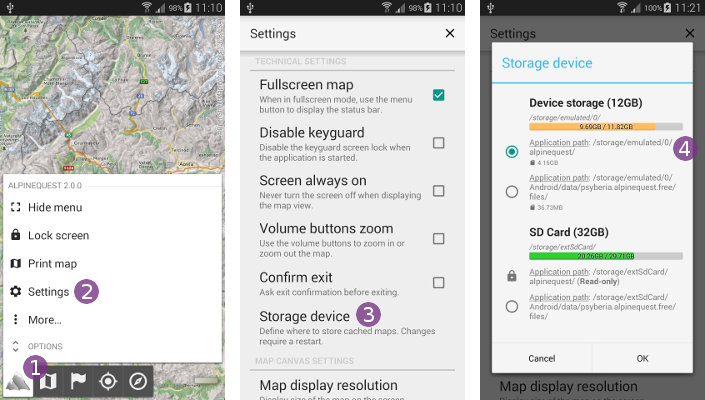
How to change the application folder?
To modify the storage location:
- Click on the main menu icon
 ;
; - Click on “
Settings” ;
; - Scroll the list and select “
Storage device” ;
; - Choose one of the available locations
 ;
; - Click on “
Ok” to validate the change;
to validate the change; - Restart the application.
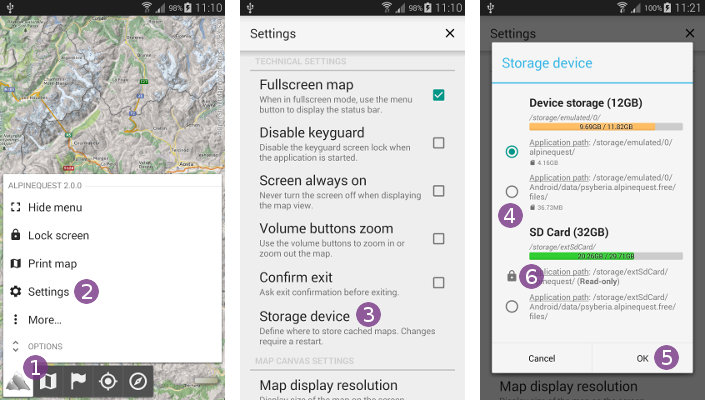
Storage on the external SD card for Android 4.4 and more
As of Android 4.4, the memory management has been modified:
- The device internal memory is called “Primary external memory”. This is the main storage memory, used by default by the application. This memory is usually quite large (up to hundred of GB);
- The SD card external memory (available on some devices only) is called “Secondary external memory”. This space is not freely editable by applications anymore, only a specific folder per application can be used, as explained below.
Re-using data stored before Android 4.4 upgrade
If you stored data with the application on the external SD card before upgrading to Android 4.4, this data is now read-only and cannot be used any-more.
Here is the solution to retrieve it:
- Configure the storage to use the new location on the external SD card as explained above;
- Quit the application, and connect your device to your computer using your USB cable;
- Using your computer's file manager, move all content of the legacy folder (usually
“/sdcard/alpinequest/”) into the new storage folder (usually“/Android/data/psyberia.alpinequest.full/files/”for the full version). Overwrite all items already present if necessary; - Disconnect your device, wait for the SD card to be checked (if needed), and restart the application. You should then be able to use your previously stored maps, and store new ones.
