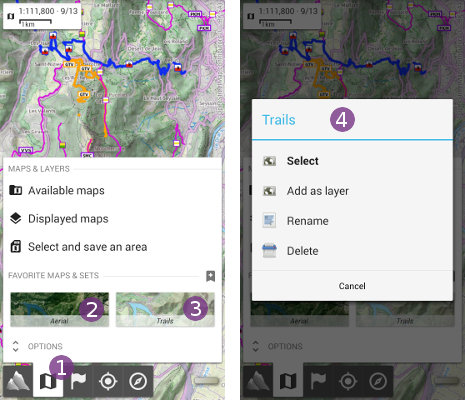Table of Contents
Online Help > Maps & Layers > How to create favorite maps and sets?
How to create favorite maps and sets?
The application allows you to save the configuration settings of displayed maps and layers in a favorite set, in order to restore it quickly when needed. The settings include the order of maps and layers, their opacity, contrast, saturation and erased color.
How to create a favorite configuration?
To create a favorite map or set:
- Click on the
“Maps & layers”menu ;
; - Click on the
“Save as favorite set”icon ;
; - Optionally, choose a name for your set
 , and click on
, and click on “Ok” .
.
You can also create a favorite map or set from the displayed maps list:
- Click on the
“Maps & layers” and select
and select “Displayed maps” ;
; - Click on the
“Save as favorite set”button ;
; - Optionally, choose a name for your set
 , and click on
, and click on “Ok” .
.
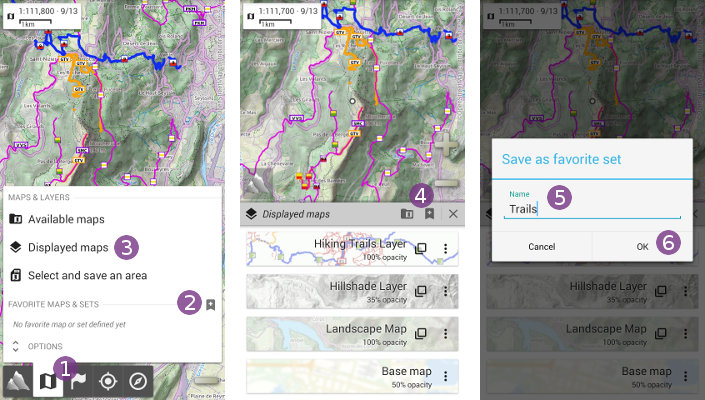
How to display or edit a favorite configuration?
Favorite configurations are displayed in the “Maps & layers” menu, under the “Favorite maps & sets” section. To display a saved favorite configuration:
- Click on the
“Maps & layers”menu ;
; - Click on the favorite configuration preview to display
 .
.
![]() To rename or delete a favorite configuration, long-press it
To rename or delete a favorite configuration, long-press it ![]() to display it's options menu
to display it's options menu ![]() .
.