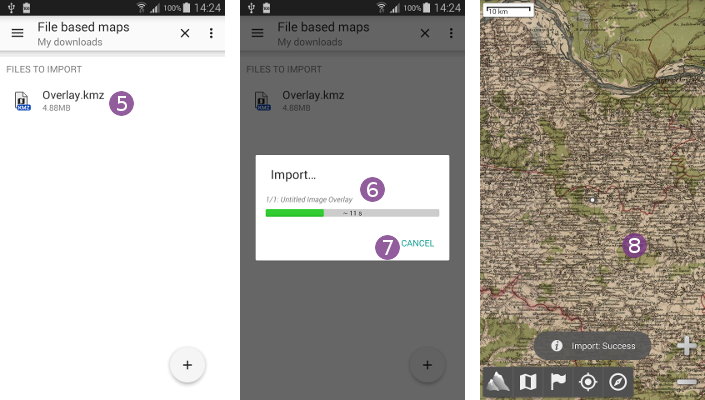Online Help > AlpineQuest 2.x > Maps & Layers > How to import KML/KMZ image overlays?
How to import KML/KMZ image overlays?
The KML/KMZ image overlays support allows you to import most image overlays based on “.jpg” or “.png” images from KML or KMZ files. Image overlays based on small “.gif” images are also supported.
![]() Those image overlays can be created from regular images (like scanned/pictured paper maps) and calibrated (placed accordingly on an existing map) using Google Earth, or any other compatible software.
Those image overlays can be created from regular images (like scanned/pictured paper maps) and calibrated (placed accordingly on an existing map) using Google Earth, or any other compatible software.
Before displaying a KML/KMZ image overlay, the application needs to import it in its own optimized map format. This operation is transparent for the user. Once the image overlay has been imported, the original file is not needed anymore.
To import an image overlay in the application:
- Tap on the
“Maps & Layers”menu and on
and on “Available maps” ;
; - By default, on-demand maps are listed. Tap on the top-left drawer menu button
 ;
; - Select the folder in which is saved your KML or KMZ file. For example, you can select
“My downloads” if your file is in the download folder of your device.
if your file is in the download folder of your device.

When your file is listed, Tap on it ![]() to start the import. The application will display the number and name of the image overlay being currently imported
to start the import. The application will display the number and name of the image overlay being currently imported ![]() .
.
Depending on the size and number of image overlays in the file, the import process may take some time. At any time, you can tap “Cancel” ![]() to stop the import.
to stop the import.
![]() If your overlays contain images located on the Internet, be sure to have a working data connection so the application can download them.
If your overlays contain images located on the Internet, be sure to have a working data connection so the application can download them.
Once the import process is finished:
- If one only image overlay has been imported, it is displayed
 ;
; - If multiple image overlays have been imported, the application will ask you which one to display. You can tap
“All”to display all imported overlays together.